How to import data from one Google spreadsheet to another
If you are a user of Google Sheets You probably need to link or import data from another spreadsheet to another from time to time. This is not a complicated process and there are several ways to accomplish it.
Of course, you can copy and paste your data, which works well for a small portion of data. However, this process does not allow your information to be linked to the original source, which means that the values of the copied cells are not updated if they undergo any change.
For this reason I present you 3 ways to import your data from one Google spreadsheet to another, whether they are within the same document or not.
- Import data within the same Google spreadsheet.
If the data you want to import is in the same document and comes from a single cell, you can use this simple formula [= SheetName! CellName] in the destination cell.

This method works well when you want to import simple calculations. This procedure links both cells so if you make a change to the original cell, it is immediately updated in the new cell.
- Import data from a spreadsheet into another document.
It is likely that for a variety of reasons you need to keep your data in separate spreadsheets and still need to combine information from them, especially if you are looking to do reports for your clients.
In this case, I recommend that you use the following formula: [= IMPORTRANGE] for which you must:
- Open your target spreadsheet.
- Select a blank cell where your data will be transferred in the upper left.
Make sure that all the cells covered by your data are blank, otherwise you will get an error message.
- Enter [= IMPORTRANGE (“SheetURL”, ”SheetName! CellRange”)] in the upper left cell.
- Use the URL of the page from which you want to import your data. Adding the worksheet name and cell range is optional.

- Hit "Enter."
- Allow access to your spreadsheet.
And that's it. Your data will be imported and automatically linked, so each time you edit the original spreadsheet the rest will also be updated.
- The easiest way to import data from one spreadsheet to another
Whether you want to import data from a spreadsheet into the same document or a different document, these simple steps will help you do it quickly and easily.
If you don't have a license Supermetrics for Google Sheets, I recommend that you start your free trial.
- Open your target spreadsheet.
- Select an empty cell. Note that your data will be transferred in the upper right.
- Click on “Ads-ons”> “Supermetrics”> “Launch sidebar”.
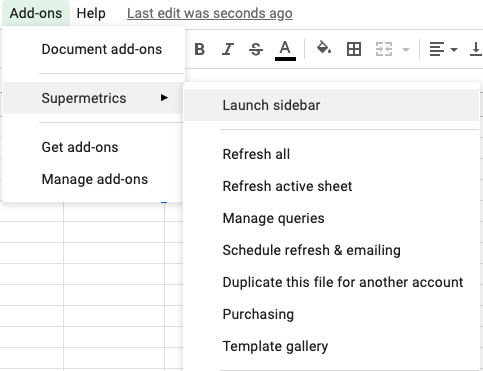
Select the source of your data and search for Google Sheets.
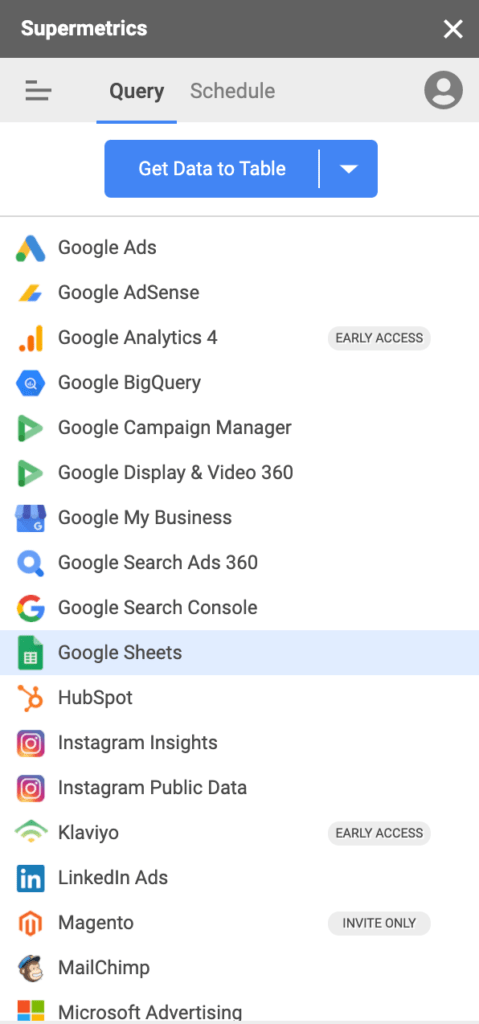
Enter the URL of the spreadsheet from which you want to obtain your data in the "Report configuration" field.
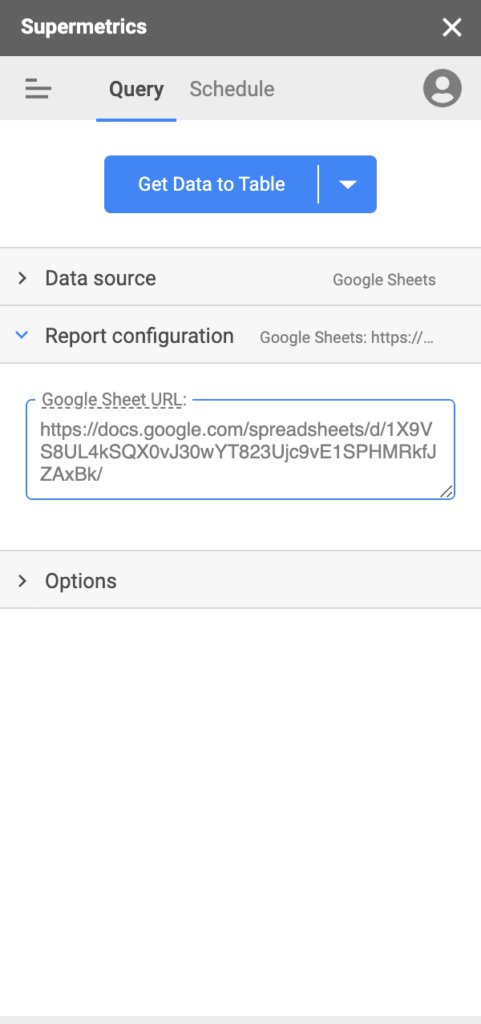
- Click on “Get Data to Table”.
At this point the information linked to the new file will appear. You can also configure automatic updates and send alerts to your email box by clicking on “Schedule”.
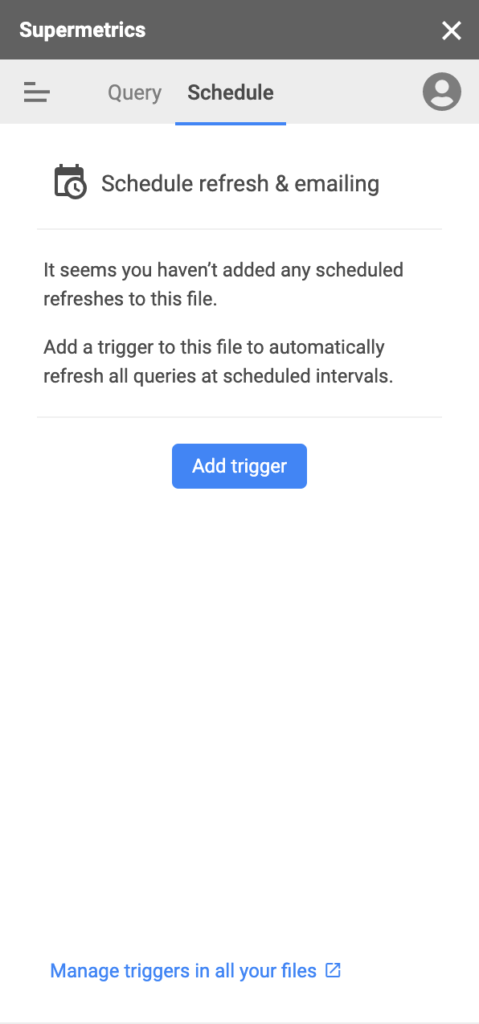
This method is essentially useful if you want to share a report with an external partner or a client, so when you update your original spreadsheet they will receive an email advising them that there is an update to the information.
Conclution
Having a good workflow when organizing data and making it available to your customers or business partners will save you time in your processes and reporting. That is why these simple data linking techniques in Google spreadsheets are a tool that I recommend that you implement to share the information you want to show. Tell me which of these techniques you prefer and how you use the information you share.