Improve the experience of your customers with your ads in the Google feed
Many advertisers are already using Google feeds in Local, Display, and Shopping campaigns to quickly load and display their ad products. In this way, consumers can more easily find what they are buying.
Feeds within app campaigns have three main benefits:
More complete formats that allow generating better experiences.
Feeds can show images of your most popular products based on their performance on the Display network. Similarly, advertisers using Google Merchant Center can display image ads at the bottom of YouTube TrueView.
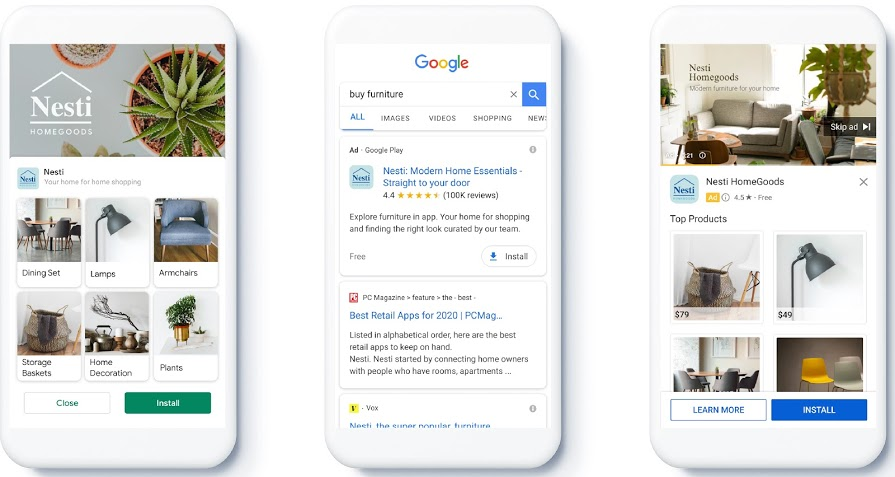
Extended queries help grow your campaigns: Feeds help show your ads by expanding the way your products are displayed based on user searches. For example, if you have a furniture business and you have sofas in stock, Google feeds can show more frequently ads with the products that you have available, to take advantage of the queries of users who search for similar terms such as “loveseats”.
This is possible thanks to Google's algorithms and the information you provide regarding which products they have available. Having this information improves the chances that your ads will match a user's query.
Similarly, feeds can automatically adjust your ad text to highlight the match between your offer and a user's query. For example, a search for "loveseats" can create a title or description similar to the search word, within an ad to grab the user's attention.
Create easy-to-share experiences for your customers.
You can use links in the campaigns you carry out in feeds, to help new users of your application to have an excellent experience, from the download to the time of purchase of your products.
Here's how it works: If a user clicks on a running shoe ad in the Wish app, that person will be directed to your app store to install. After installing and opening the application for the first time, the application should immediately display the product that was clicked first, and then make the purchase.

Once you have feeds configured, you can go to your account manager to join the beta version. You can then follow these steps to link your feeds to your app campaigns, depending on the type of feeds you are using:
In the case that you are using the Google Merchant Center:
- Create a campaign for apps.
- Select app installs.
- Click on "show advanced options."
- Click the "Help Google Ads learn with your app by selecting a feed that describes your products" box.
- Click on the "Google Merchant Center feed"
- Select from the drop-down menu a Google Merchant Center account with the feed you want to promote with your app campaign.
For those using the business data feed:
- Follow the first 4 steps of the previous example.
- Click on "dynamic ad feed."
- Select from the drop-down menu of the business data feed that you want to promote with your app campaign.
Finally, you must follow the following steps to enable deferred links for the feeds of your application campaigns:
- Use the latest version of Google Analytics for Firebase SDK, or work with some attribution program for Google partners.
- Implement deep linking with App Links, Universal Links or custom schemes.
Conclution
Google feeds are an excellent way in which you can present your products to your audience, with the advantage of working with stock previously verified by Google.