Learn how to set your goals in Google Analytics
Today we will see how to define the objectives of your website in Google Analytics to know how well (or badly) it is working.
To define the objectives of your website in Google Analytics, you must access the administration panel of your account and there you will find the Objectives menu in the "View" section.
In the Google Analytics administration panel you will find the Goals menu, where you can define them.
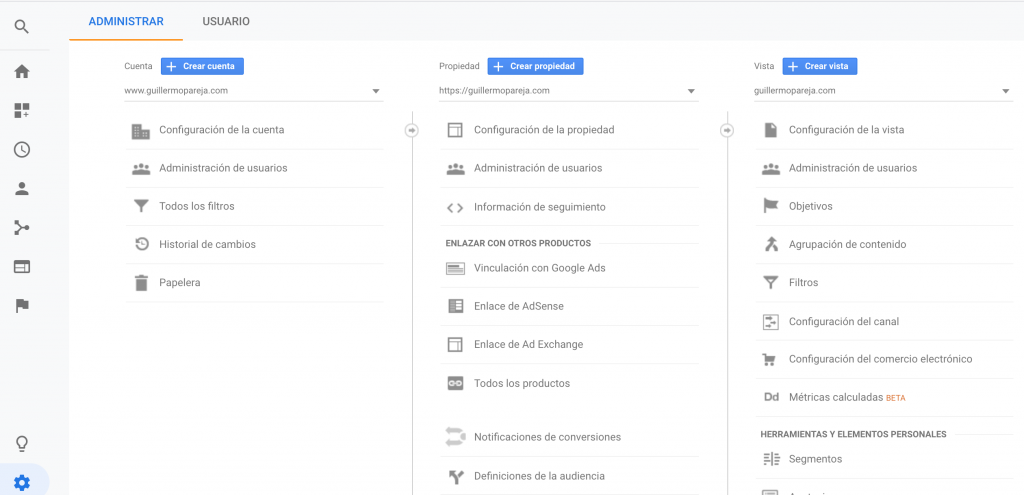
Within this menu you will find all the predefined objectives. If you haven't created one yet, the list will be empty. Luckily for you, if you don't want to mess with your account, you can see the goals defined in the Google Analytics demo account. You won't be able to set new goals on that account, but at least you can see how they are set.

To create your goals in your Google Analytics account, you must first know what you want to count as a goal on your website. In Google Analytics there are three types of basic objectives that you can define: Destination, Duration and Pages / screens per session. Also, it has an additional type of goal that takes events into account, but I'll save it for another day so we can focus on the simpler ones.

Let's look at each of these three types of simple goals, what they are and how we can define them to measure what we want.
Duration
If you want to measure the number of times your visitors spend more than a certain number of seconds on your website, you can do so with the Google Analytics Duration goals. This is especially useful on content-packed websites, to see if visitors actually spend time and get to read everything, or if they leave before they do.
Or also on websites that sell products. Studies have shown that if your visitors spend more time on your website, it is easier for them to end up completing a purchase on it. If they leave quickly, you have a problem that you need to solve. With this type of objective you will be able to know this information.
When you create a new goal in Google Analytics, you will have to choose its type. Choose Duration and name the goal so you can quickly identify it.

In the image above, what we want to do is count those visitors who spend more than 1 minute on our website. That is why we have chosen "1 minute or more" as the name of the goal. When you click Continue, you will see the following part of the goal creation form:

At this point, you must indicate the amount of time you want to mark as a minimum for your goal to be counted as accomplished. In our example, if a visitor spends a minute visiting our website, Google Analytics will treat it as a completed goal.
Later, we will be able to see the conversion rate for that goal, which will indicate the percentage of visitors out of the total that has reached the duration goal (in our case, spending more than a minute visiting the website).
Pages / Screens Per Session
Another type of objective is to measure the number of pages or screens that a visitor has accessed during a session. If we are interested in telling this, with Google Analytics we have to choose this type of objective as can be seen in the following image:

In our case, we want at least 4 pages to be visited on our website, so we will set the goal so that the number of pages visited is greater than 3 (that is, 4 or more).
As soon as your visitor reaches this goal, Google Analytics will annotate it and then you can see the conversion rate on this specific metric that you just defined.

So far you can see that the goals of Duration and Pages per Session they are quite simple to understand and define. Let's try to do something a little more difficult.
Destination
If you want to measure how many of your visitors access a certain page on your website, Google Analytics gives you that information without any additional configuration. You just need to check the number of visits to that page.
However, the goal of Destination is extremely useful because not only does it let you know how many visitors come to a particular page, but it can also define the previous pages they must go through to get to that page. This way you can check the entire funnel through which users pass and keep track of where you lose them.

Create the objective, give it a name and choose the type Destination. In the example above, you can see that we have chosen "Buy" to name the goal.
When you go to the next step of the goal creation form, you need to choose which landing page the visitor ends up on (orderplaced.html in the example):

Then we activate the funnel option (as seen in the image above, it is optional and is disabled by default). This is where we are creating the necessary steps to define the sales funnel for our website.
In our run example there are 4 steps before reaching the landing page. We define these steps in order and in addition to giving them a name, we indicate the partial URL of each of the pages that belong to the sales funnel:
- The visitor goes to the shopping cart (which is the /basket.html page).
- You confirm that you want to start the checkout process and when you are redirected to the /yourinfo.html page, you present your billing and shipping information.
- The process continues and he enters the payment details (on the /payment.html page).
- After that, the visitor reviews the order (page /revieworder.html).
- When the order is completed (redirect to /orderplaced.html) the checkout process ends.
The advantage of defining the objective, including its funnel, is that you can go to the menu Funnel chart, within the Conversions submenu. There you can see the flow of visitors and see where you lose them during the steps of the sales funnel.
Final remarks
Google Analytics is not only used to see the number of monthly visits your website receives. By defining and using goals in Google Analytics, you can control your conversion rates and even know where in your sales funnel you have the most problems.
If you have never defined a goal on your website with Google Analytics, I recommend that you don't waste any more time and give it a try. I am sure that the data that you will obtain will help you to continue improving and optimizing the performance of your website.