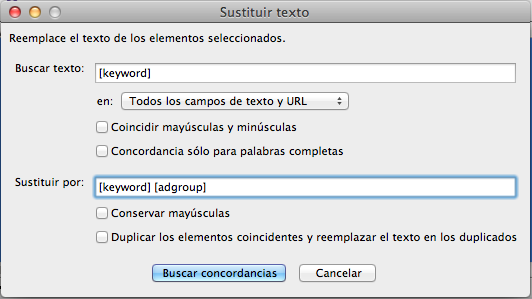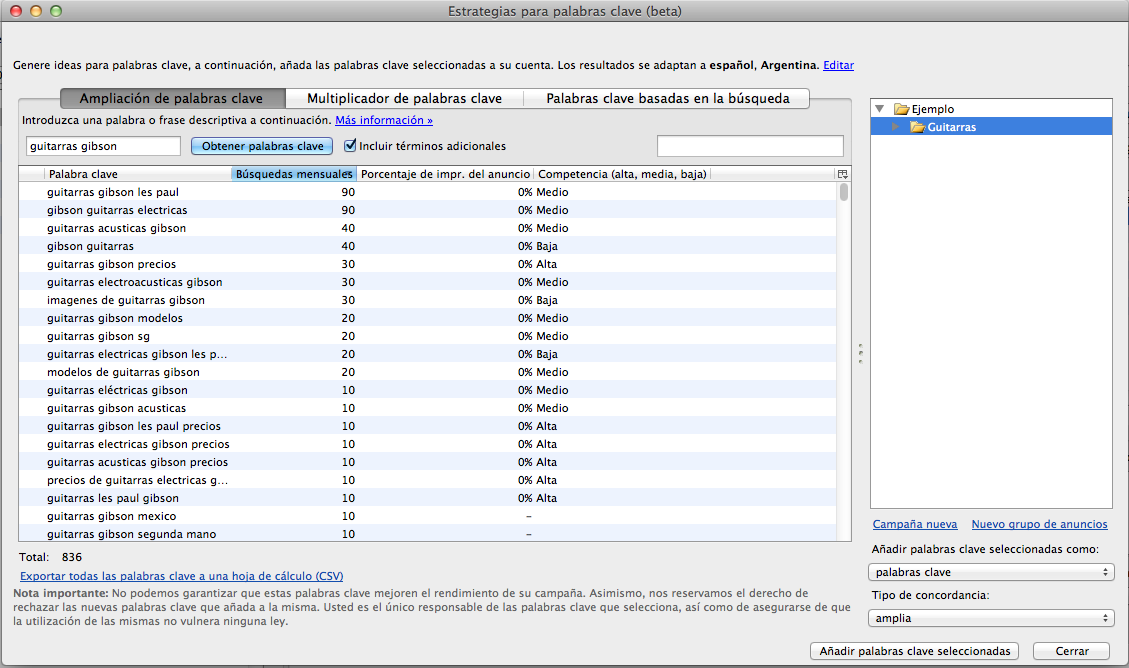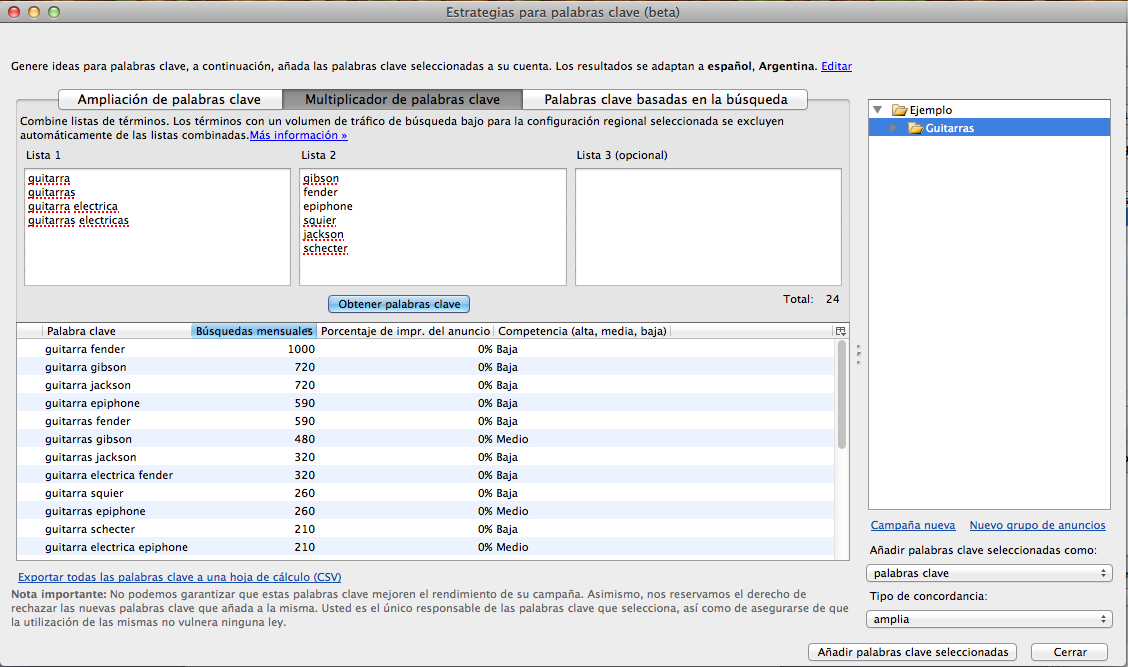AdWords Editor: 4 Time Saving Features
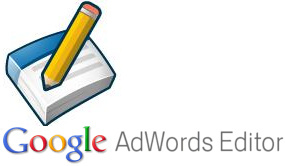 If you manage AdWords campaigns, the AdWords Editor is a tool that you use (or should use) on a day-to-day basis to create, manage, and optimize your campaigns.
If you manage AdWords campaigns, the AdWords Editor is a tool that you use (or should use) on a day-to-day basis to create, manage, and optimize your campaigns.
When we work with AdWords campaigns, time is literally money, since the less time we spend on operational issues, the more time we can spend optimizing our campaigns and advertising strategy.
The AdWords Editor can be used for simple tasks such as adding some keywords or copy / paste elements of some campaigns to restructure them, however it also offers a variety of options that will save us a lot of work time.
1) Keyboard shortcuts
Although this is a very common function and not at all “revolutionary”, knowing the keyboard shortcuts for the functions that we use most frequently can help us save more time than we think.
We can find quick reference guides in the following links:
Quick Reference Guide for Windows
The extra time we earn can be used to effectively work on analyzing and optimizing our accounts.
2) Formula Words
Beyond the simple word substitutions that we can perform using the “Replace Text” tool, we can also perform advanced substitutions with the function called “Formula Words”.
Formula Words represent the text in a column in the AdWords Editor and exist for almost all editable fields.
For example, if we sell guitars from different brands and use an ad group for each brand, we can use Formula Words to personalize the keywords within each ad group with the corresponding brand word.
We use the “Replace Text” tool to enter the corresponding Formula Words:
And we get the following result:
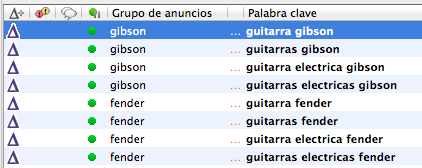
We can see a complete list of Formula Words in the following link:
How to use formula words in the Replace text tool
3) Add text
The "Add Text" tool allows you to add text before or after the text in a specific column in the AdWords Editor.
It is a function quite similar to the one seen above, but with a different use. This feature is quite useful for adding tracking parameters to our ad's Destination URLs, creating keyword variants, or adding text to ad description lines.
You can see how to use this tool in the following link:
4) Keywords and strategies
Several tools for keyword research and extension can be found within the AdWords Editor, although these tools are also found in the AdWords interface, it is often easier to use them directly from the AdWords Editor.
To do this we must go to Tools> Keywords and strategies ...
TO) Keyword expansion
This tool allows us to expand our list of keywords, we can find this same tool within the Keyword Planner on the interface.
The version of the AdWords Editor is more limited in functionality but allows us to quickly add keywords to our ad groups.
We just have to search for a term related to our products and services to see the system suggestions.
B) Keyword multiplier
The Keyword Multiplier allows you to make different combinations of keywords and obtain the data of monthly search volume, impression share and level of competition.
C) Search-based keywords
With this tool we can enter a URL and obtain relevant keyword results to it.
It is very easy to use and we can get some good keyword ideas to add to our campaigns, as well as learn how Google interprets the content on our website.
There are many more useful functions in the Adwords Editor that help you save a lot of time on a day-to-day basis, browsing the tool will be sure to find many more.